WordPress is one of the most widely used content management systems (CMS) in the world, powering nearly 40% of all websites. While WordPress is generally user-friendly and easy to navigate, there can be times when users encounter errors that can be intimidating and frustrating. Here are the top 20 most common WordPress errors and ways to fix them.
1.The White Screen of Death (WSOD)
The White Screen of Death (WSOD) is when a user only sees a blank, white screen instead of their website. This is often caused by a plugin or theme conflict or by a server error. To fix this issue, try disabling all plugins and changing the current theme. If those do not work, contact your hosting provider to troubleshoot further.
2.HTTP error 500
HTTP error 500 is a general server error that can be caused by a variety of issues. Usually, this error indicates a problem with the website’s code or server configuration. A user can try to fix this error by deactivating all plugins and changing the current theme, which will help diagnose where the issue is coming from.
3.Internal server error
Internal server errors usually occur when there’s a misconfiguration in the server or the website’s code. Try to fix this error by editing your .htaccess file and removing any recent changes. If that doesn’t work, try increasing your PHP memory limit or contacting your hosting provider.
4.Error establishing a database connection
This error is caused by an issue with the WordPress database. Check the login credentials in the wp-config file, ensure the database server is operational, and there are no issues with the database. If necessary, create a new database or contact your hosting provider.
5.Plugin conflicts
Plugin conflicts arise when two or more plugins interfere with each other. To diagnose, deactivating all plugins and activating them one by one is a proven method to find the problematic plugin.
6.WordPress theme issues
Theme issues can come from erroneous coding in a theme, which can affect website functionality or cause errors during installation. To diagnose, switch to a default WordPress theme or contact the theme’s customer support team.
7.Broken permalinks
Broken permalinks refer to website URLs that lead to a 404 error. Check the permalinks settings and save them again, this should resolve this error.
8.Connection timed out
This error occurs when the server takes too long to respond. It’s typically due to a slow internet connection, a site with heavy traffic, or a server that’s overloaded. If possible, try accessing the site from a different device or wait for the server load to decrease.
9.Memory exhaustion error
This warning indicates that the server memory limit has been reached. To fix this error, try increasing memory allocation in the PHP configuration file.
10.Failed auto-update
WordPress’s automatic updates frequently take place in the background without the user’s attention. Sometimes updates may not complete, which could indicate an issue with file permissions. To repair, try logging in to the FTP server and manually marketing writing permissions for necessary files.
11.WordPress sidebar below content error
A website’s sidebar should be displayed next to the content. When it appears below the content area, it’s usually caused by an issue in the website’s CSS file. Check the file and repair any errors.
12.WordPress admin sluggishness
One of the most frequent problems faced by WordPress users is slow-ish admin panel. This slow speed might arise due to various factors, including excessive plugins, outdated database, or slow servers.
13. 404 error page not found
The 404 error happens as a result of dead pages or missing content. It’s typically caused by changes to the website’s structure, such as deleting a page, changing the URL structure or moving content around. Edit or remove any broken links that lead to a 404 error.
14.Syntax errors in WordPress
Syntax errors are due to poor coding and can cause entire pages to not display correctly. Fix the relevant code by either checking the respective section of the code or use an easier coding interface like a plugin or theme builder.
15.WordPress login issues
WordPress login issues occur when the user loses the login credentials, the site lock-out in place, or the website hacked. To solve these issues, reset the login credentials or contact the hosting provider if it’s a security issue.
16.Widgets not working properly
Widget issues typically relate to the theme or the plugin you have downloaded. To resolve this issue, try installing a plugin or theme that is compatible with your WordPress version.
17.WordPress post returning 404 error
This error occurs when a post isn’t found on the server. It’s typically caused by the wrong permalink structure. To fix this issue, change the permalink structure and match it to the post title.
18. Maintenance mode message not disappearing
When WordPress enters maintenance mode, it’s put in place to allow updates to be made to a website. This mode can result in a message being displayed that alert viewers of the website that it’s currently in maintenance. If this message lingers or will not disappear from the website even after the update process is complete, here are a few solutions. Clear your browser cache or check your theme and plugin files to make sure there are no issues with the code associated with the issue.
19.Failed to load resource error
This error typically indicates that there was an issue with the file being loaded or the URL of that file itself. When a browser sees that a file hasn’t been loaded or the URL requested is broken, it causes an error, which is shown by the “failed to load resource” message. One of the fixes to this error includes clearing your browser cache or using the latest version of WordPress to prevent compatibility issues.
20.WordPress email delivery issues
WordPress email delivery issues can stem from a variety of reasons, including server configuration, spam blockers, and incorrect email settings. To fix issues like this, setting the correct email settings in WordPress, installing an SMTP plugin can aid in ensuring email delivery, or contacting the hosting customer service for a server configuration update. Almost all of these steps should be easy to follow, and when handled accordingly, your site can run smoothly.


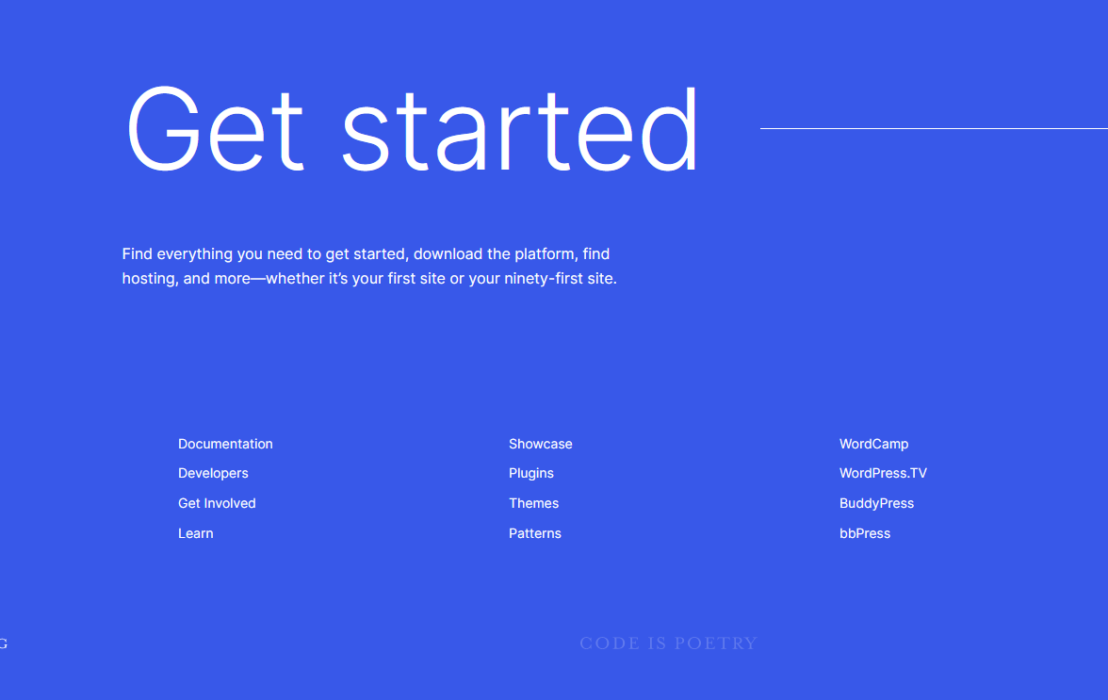
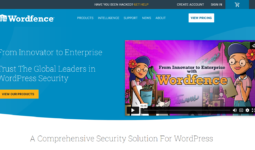

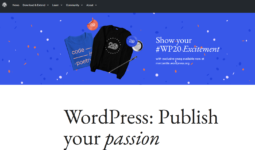
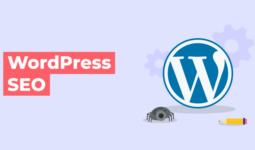
Leave a comment